Introduction
Sending large files, especially those over 20GB, is a common necessity in various fields such as video production, software development, and data analysis. However, transferring such large files can be challenging due to size limitations and security concerns. This article provides a comprehensive guide on the best methods to send files larger than 20GB, ensuring efficiency and security.
Using Cloud Storage Services
Cloud storage services offer a convenient and reliable way to transfer large files. Here are some of the best options:
Google Drive
Google Drive is a popular cloud storage service that allows you to upload and share large files. To send files over 20GB:
-
Upload the File: Open Google Drive, click on the "+ New" button, and select "File upload." Choose the large file and wait for the upload to complete.
-
Share the File: Right-click on the uploaded file, select "Share," and enter the recipient's email address. Adjust the sharing settings to control access.
Note: Google Drive offers 15GB of free storage, but you can upgrade to Google One for more space.
Dropbox
Dropbox is another excellent service for transferring large files. To use Dropbox for files over 20GB:
-
Upload the File: Drag and drop the file into your Dropbox folder or use the web interface to upload it.
-
Share the File: Right-click the file, select "Share," and generate a link. Send the link to your recipient.
Dropbox provides 2GB of free storage, with options to upgrade for more space.
SpeedyUpload
Traditional email services have size limitations, prompting users to seek reliable alternatives for seamless file transfers. SpeedyUpload emerges as a quick and efficient solution, offering features tailored to expedite and secure large file transfers seamlessly.
Quick Overview On How to Use SpeedyUpload
-
Sign Up and Log In: Create an account on SpeedyUpload and log in to access its file transfer services.
-
Upload Files: Select the files you need to transfer, either individually or in bulk, using the multiple upload feature.
-
Choose Transfer Method:
-
Transfer by Email: Enter recipients' email addresses to send files directly to their inboxes.
-
Generate Links: Create shareable links for file access without email attachments.
-
Monitor and Manage:
-
Utilize the dashboard to track the progress of transfers and receive notifications upon file access by recipients.
-
Manage all your transfers efficiently, ensuring files are securely and promptly delivered.
OneDrive
OneDrive, integrated with Microsoft products, is ideal for sharing large files:
-
Upload the File: Go to OneDrive, click on "Upload," and select your file.
-
Share the File: Generate a sharing link and send it to the recipient.
OneDrive offers 5GB of free storage, with additional space available through subscription plans.
Amazon S3
Amazon S3 is a scalable storage service for developers and businesses:
-
Upload the File: Use the AWS Management Console or command line interface to upload your file.
-
Share the File: Generate a pre-signed URL to share with your recipient, ensuring controlled access.
Amazon S3 charges based on storage used and data transferred, making it suitable for large-scale operations.
Using File Transfer Services
Several specialized file transfer services can handle files over 20GB:
WeTransfer Pro
Remember that WeTransfer Pro provides you with the ability to effortlessly send files of up to 200GB in size:
-
Upload the File: Go to WeTransfer Pro, upload your file.
-
Share the Link: Enter the recipient’s email and send the link.
WeTransfer Pro requires a subscription for large file transfers.
Filemail
With Filemail's paid plans, users have the benefit of sending and receiving files of any size without restrictions, providing a flexible and efficient file transfer solution
-
Upload the File: Visit Filemail, select the file, and upload.
-
Send the Link: Email the download link to your recipient.
Filemail provides an incredible free tier with a generous 5GB limit, and also offers paid plans for those who need to send even larger files.
MASV
MASV is a high-performance file transfer solution crafted to meet the needs of media professionals and others who frequently work with large files.:
-
Upload the File: Use MASV's web portal to upload your file.
-
Share the Link: Generate and share the download link.
MASV charges based on the amount of data transferred, making it cost-effective for occasional large transfers.
Using FTP (File Transfer Protocol)
FTP, which stands for File Transfer Protocol, is a long-standing method used to transfer large files over a network. This protocol allows for the seamless exchange of files between a client and a server, making it an essential tool for businesses and individuals who need to transfer large amounts of data:
Setting Up an FTP Server
-
Install FTP Server Software: Use software like FileZilla Server.
-
Configure User Accounts: Set up user accounts and permissions.
-
Share Server Details: Provide your recipient with the server address, username, and password.
Using FTP Clients
-
Download FTP Client: Install an FTP client like FileZilla.
-
Connect to the Server: Enter the server details and connect.
-
Transfer the File: Drag and drop files between your local machine and the server.
Security Considerations
Remember to use secure FTP (SFTP) to encrypt your data during transfer, providing an extra layer of security to ensure that access to your files is kept safe.
Peer-to-Peer (P2P) Transfer Methods
Peer-to-peer (P2P) methods provide an efficient way to conduct direct transfers between individuals or entities without the need for intermediaries:
Using BitTorrent
-
Create a Torrent: Use a torrent client to create a .torrent file.
-
Share the Torrent: Send the .torrent file or magnet link to your recipient.
-
Start the Transfer: Both parties should run the torrent client to transfer the file.
Resilio Sync
-
Install Resilio Sync: Download and install the software.
-
Sync the Folder: Add the folder with your large file to Resilio Sync.
-
Share the Link: Send the sync link to your recipient.
Physical Media Shipping
For very large files, using physical media such as hard drives or SSDs can be a practical and efficient solution.
Using External Hard Drives or SSDs
-
Copy the File: Transfer the file to an external hard drive or SSD.
-
Secure the Drive: Use encryption for added security.
-
Ship the Drive: Use a reliable courier service to send the drive.
Best Practices for Secure Shipping
-
Package Securely: Use protective packaging to prevent damage.
-
Insure the Package: Consider insurance for valuable data.
Advanced Tips
-
Encrypting Files for Security: Use encryption tools like VeraCrypt to secure your files before transfer.
-
Managing Bandwidth and Transfer Speeds: Schedule transfers during off-peak hours and use a wired connection for faster speeds.
-
Tracking File Transfers and Receipts: Use services that provide tracking to confirm file delivery.
-
Troubleshooting: Common Issues and Solutions
-
Interrupted Transfers: Resume capability in transfer services.
-
File Integrity: Use checksums to verify file integrity after transfer.
Frequently Asked Questions (FAQs)
What is the Best Method for Sending Extremely Large Files?
Cloud storage and specialized transfer services are generally the best options.
How Can I Ensure the Security of My Large File Transfers?
Use encryption, secure sharing links, and services with strong security protocols.
Are There Free Options for Sending Files Over 20GB?
Most free options have lower limits; consider using trial versions of paid services.
Conclusion
Transferring files larger than 20GB can be straightforward with the right tools and methods. Whether using cloud storage, file transfer services, FTP, P2P methods, or physical media, each option has its advantages. Choose the best method based on your specific needs, ensuring efficient and secure file transfers.
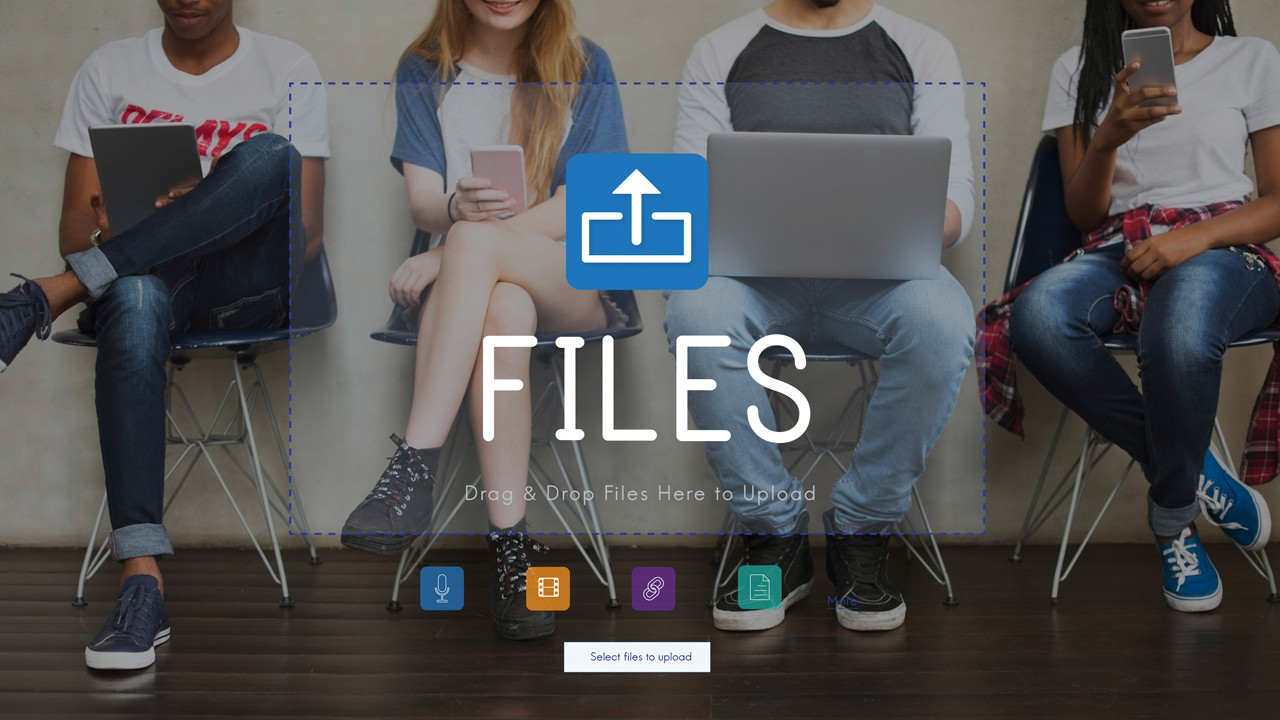

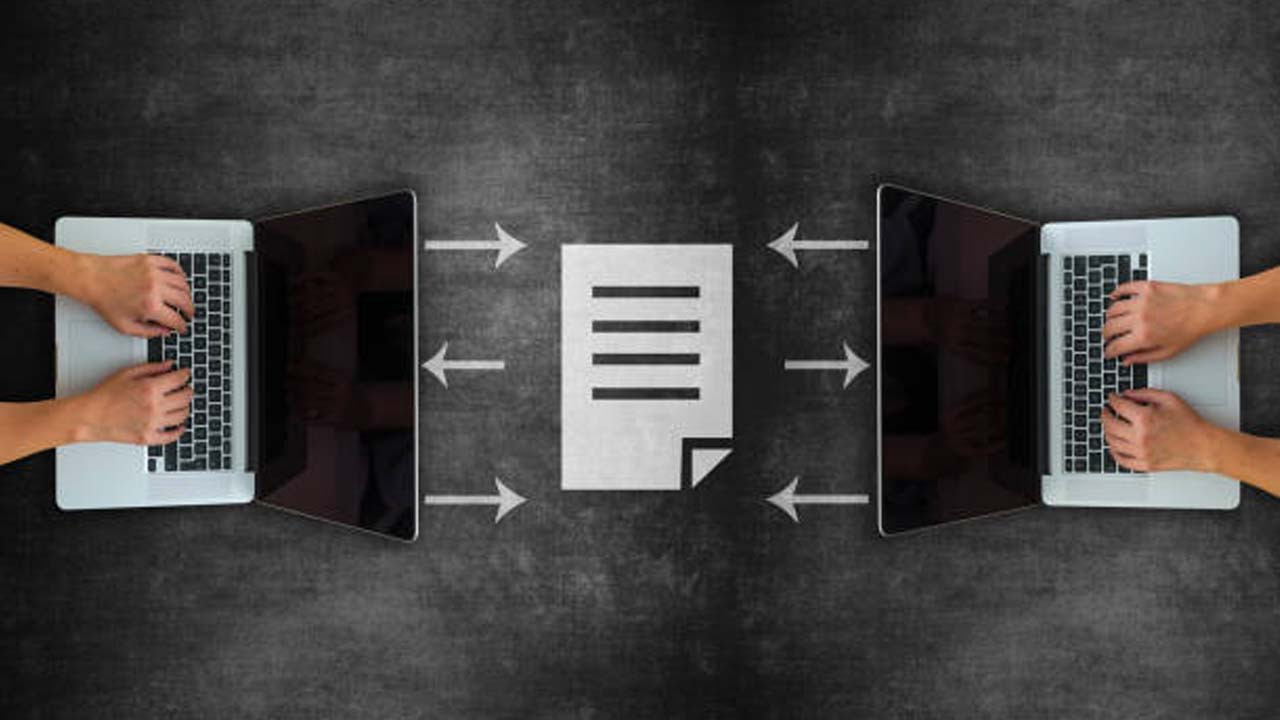


Comments (0)