Living in the hyper-connected era means that your phone is basically an additional brain extension as you find photos, documents, videos, voice notes, PDFs, and even the next big idea written in a notes app on your device. The question is, though, what happens when you need to transfer all of that data to your PC to edit, back up, or share it? Have you been frustrated trying to figure out how to move files back and forth between your phone and computer without spending a single penny? Well, you are not alone.
Want to simplify it? The headache of moving your files unnecessarily is avoidable, whether you use Android or iOS, Windows or Mac, and it does not have to cost you a penny, and is fast and easy. Four ways that are free, economical, and do not require a PhD degree in technology.
1. Using a USB Cable to Transfer Files (The Old-Fashioned Method)
We will begin with the all-time classic one, USB file transfer.
What You Need:
- A USB cable (the one to which you charge your phone
- A Mac or PC
For Android:
- Connect your phone to a USB.
- Drag down your notification panel and select File Transfer or MTP mode.
- To transfer files, open File Explorer on your PC, go to your device and drag-and-drop files.
For iPhone:
- Connect the phone to a Lightning cable.
- Launch iTunes or Finder (macOS Catalina and up).
- The file transfer options for your photos will be in the DCIM folder.
Why It Rocks:
- No internet is required.
- High-speed and safe.
- Great to use with big files such as videos or RAW images.
Potential Drawbacks:
- You need your cable handy.
- File navigation can feel clunky, especially on iOS.
2. Use Cloud Storage (Sync Without Thinking)
Cloud storage services like Google Drive, Dropbox, or OneDrive let you upload files from your phone and access them from your computer—no cords required.
How It Works:
- Install a cloud app (Google Drive, Dropbox, etc.) on your phone.
- Upload the files you want to transfer.
- Open the same cloud service on your computer and download the files.
SpeedyUpload Tip:
If you're working with time-sensitive documents or creative content, SpeedyUpload’s high-speed servers can give you a lightning-fast transfer experience without bloated file size limits.
Why It’s Great:
- Syncs automatically.
- Works on any platform.
- Great for collaborative work.
Drawbacks:
- Requires internet access.
- Limited free storage space.
3. Wireless Transfer Apps (No Cable? No Problem!)
Wireless file transfer apps like Snapdrop, AirDroid, or SHAREit let you move files over Wi-Fi — perfect for when you're charging your phone across the room but still need that document on your desktop.
Snapdrop (Web-based and Easy):
- Open Snapdrop.net on both devices.
- Make sure they’re on the same Wi-Fi network.
- Select the file on your phone, and it shows up on your computer.
AirDroid:
- Install AirDroid on your Android or iOS device.
- Sign in and connect with the AirDroid desktop or web version.
- Transfer files wirelessly, even send messages or mirror screens!
Why It’s Great:
- Cable-free.
- Cross-platform support.
- Many apps are ad-free and intuitive.
Drawbacks:
- Slower for large files.
- Wi-Fi-only (no cellular transfers).
4. Email or Messaging Apps (Old But Gold)
Sometimes, the simplest solutions are the best. Sending yourself an email or uploading files via WhatsApp Web, Telegram Desktop, or Facebook Messenger is still a go-to method for many users.
How To Use:
- Open your email or messenger app on your phone.
- Attach the file and send it to yourself.
- Open the email or chat on your computer and download the file.
Why It’s Great:
- Familiar and easy.
- Doesn’t require any new tools or setup.
- Ideal for small files and quick transfers.
Drawbacks:
- Not ideal for large files (email limits around 25MB).
- Might compress or downgrade files (especially with WhatsApp images/videos).
Pro Tip: Try SpeedyUpload for Larger Files
If you’re dealing with huge media files, design projects, or video content, free methods often come with frustrating size limits. That’s where SpeedyUpload steps in, a platform built for ultra-fast, secure, and no-fuss file sharing. With no complicated setup and no bloated ads, SpeedyUpload helps creators, freelancers, and remote teams move files across devices quickly, whether it's from phone to PC, or PC to the world.
Final Thoughts
Transferring files from your phone to your computer doesn’t have to be complicated or expensive. Whether you're a photographer moving raw images, a student emailing a PDF, or a business professional syncing reports, these four free methods make the process effortless. From USB cables to cloud storage, wireless transfers to messaging hacks — the right method depends on your file size, speed needs, and tech comfort zone. So next time you find yourself wondering, “How do I get this from here to there?” — remember, there's more than one smart, free way to do it. And if you need to upload and share large files with zero stress, SpeedyUpload is just a click away.


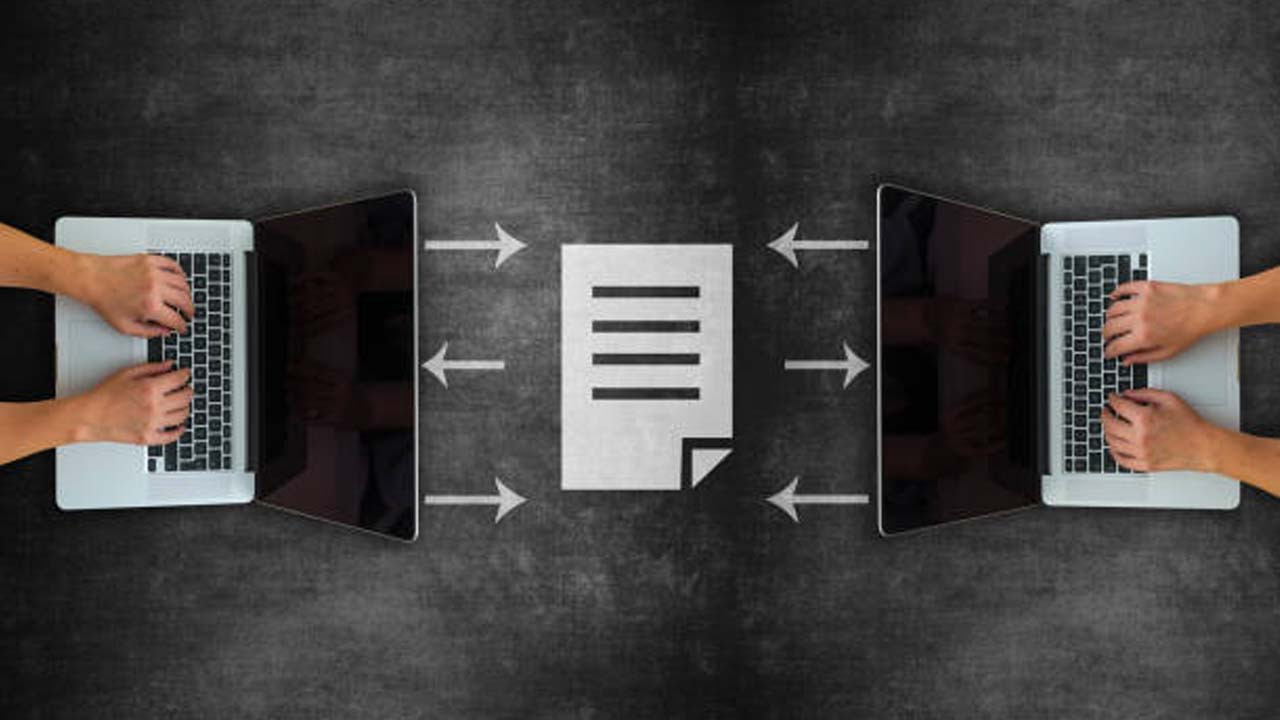


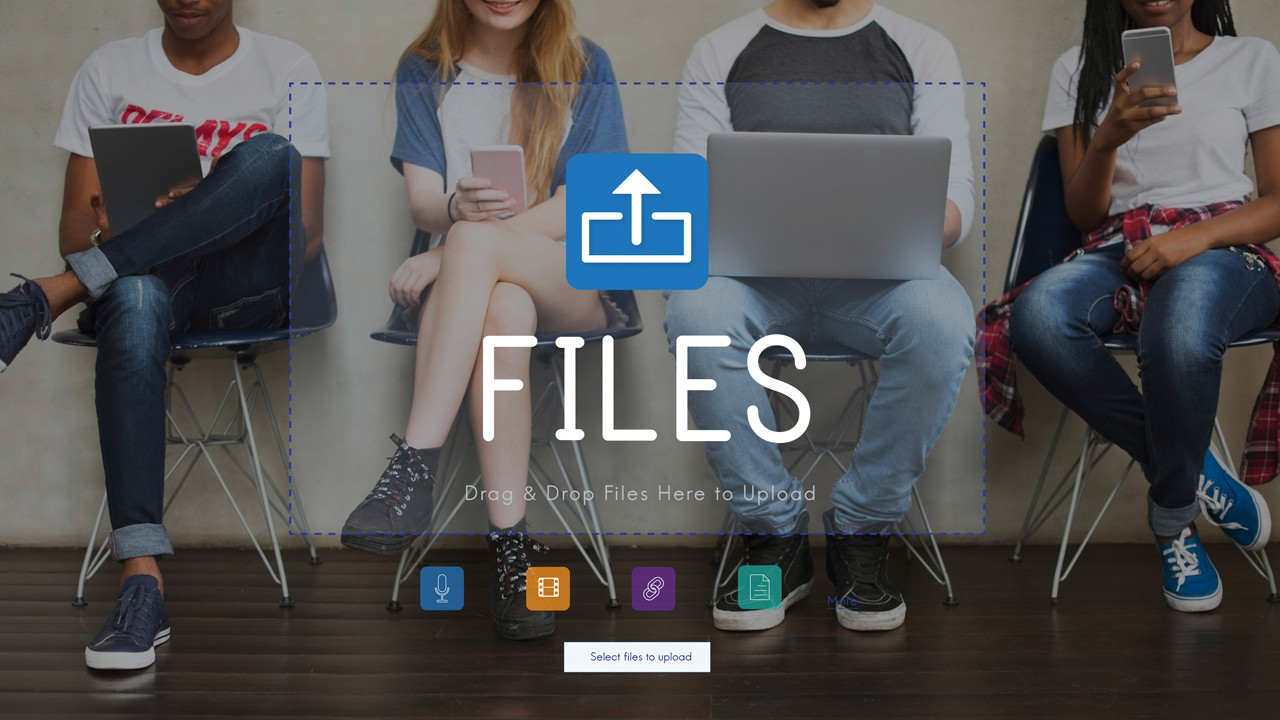
Comments (0)